How to Use PS4 Controller on Ryujinx emulator! Ryujinx offers an excellent platform for playing Nintendo Switch games on your PC. And what better way to enhance your gaming experience than by using a PS4 controller, known for its ergonomic design and intuitive button layout? Additionally, if you’re interested in retro gaming, you might also want to know how to use a PS4 controller on PCSX2, the PlayStation 2 emulator, for a seamless experience across various platforms.
In this article, we’ll walk you through the step-by-step process of setting up and configuring your PS4 controller to work seamlessly with Ryujinx. From connecting your controller to optimizing your gaming experience, we’ve got you covered. So, let’s get started!
📌Getting Started
➡Installing and Updating Ryujinx
Before proceeding, ensure that you have the latest version of Ryujinx installed on your PC. Updating to the latest version ensures compatibility with your PS4 controller and enhances overall performance. Follow these steps to download and install Ryujinx:
✔Visit the official Ryujinx website and navigate to the download section.[click here]
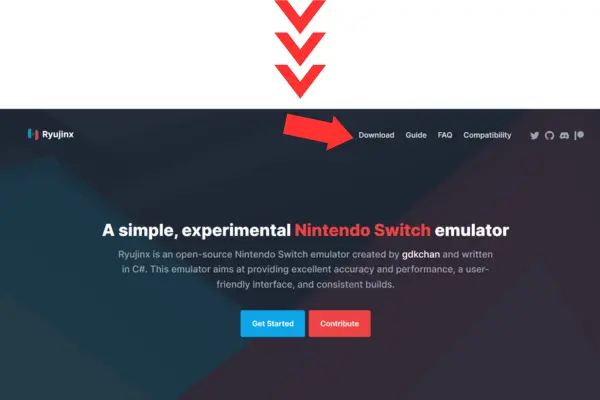
✔Choose the appropriate version for your operating system (Windows, macOS, or Linux) and download the installer.
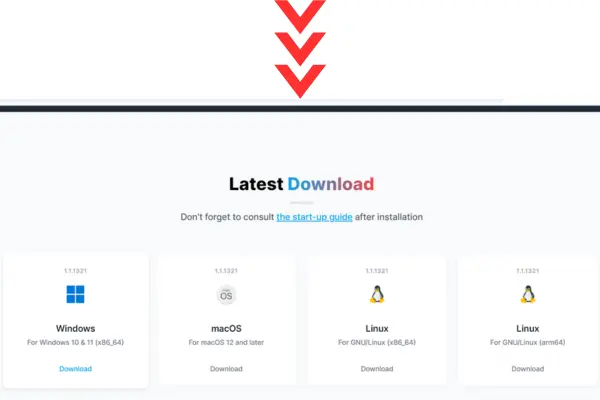
✔Run the installer and follow the on-screen instructions to complete the installation process.
📌Connecting Your PS4 Controller
➡Using a USB Cable
✔Connecting your PS4 controller via USB cable is a straightforward process. Simply follow these steps:
✔Plug one end of the USB cable into your PS4 controller.
✔Connect the other end of the USB cable to an available USB port on your PC.
✔Wait for your PC to recognize the PS4 controller. You may need to install drivers if prompted.
✔Once recognized, your PS4 controller should be ready to use with Ryujinx.
➡Using Bluetooth
If you prefer a wireless setup, you can connect your PS4 controller to your PC via Bluetooth. Here’s how:
✔Ensure that Bluetooth is enabled on your PC.
✔Press and hold the “PS” button and the “Share” button on your PS4 controller simultaneously until the light bar begins to flash.

✔On your PC, open the Bluetooth settings menu and Click on Add Bluetooth or other devices.
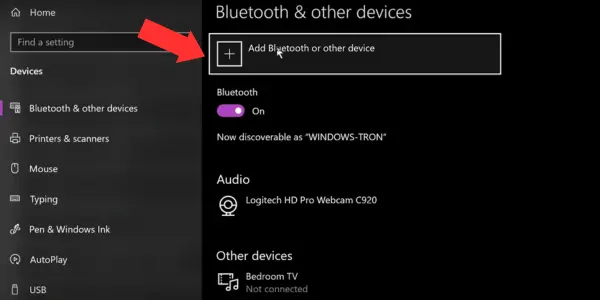
✔Select Bluetooth and choose Wireless Controller from the list of available devices.
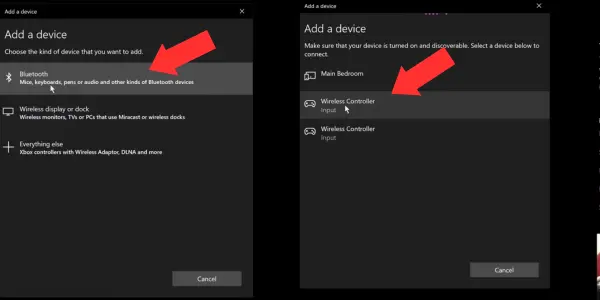
You’ve successfully connected your PS4 controller to your PC. Now let’s move on to configuring your controller in Ryujinx.
📌Configuring Your PS4 Controller in Ryujinx
Now that your PS4 controller is connected to your PC, it’s time to configure it in Ryujinx. Follow these steps to map your controller buttons and optimize your gaming experience:
➡Accessing Controller Settings
✔Launch Ryujinx and navigate to the settings menu.
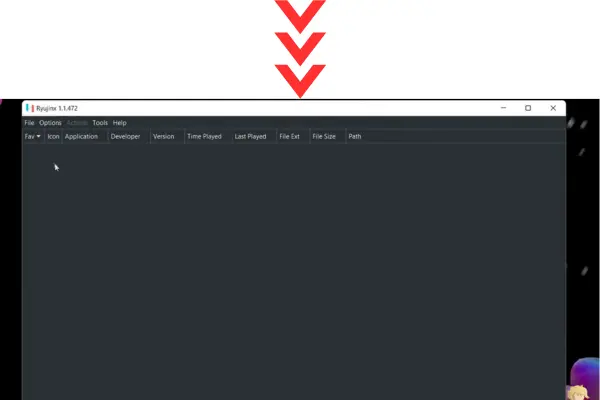
✔Click on “Options” in the top left corner, then select “Settings.”
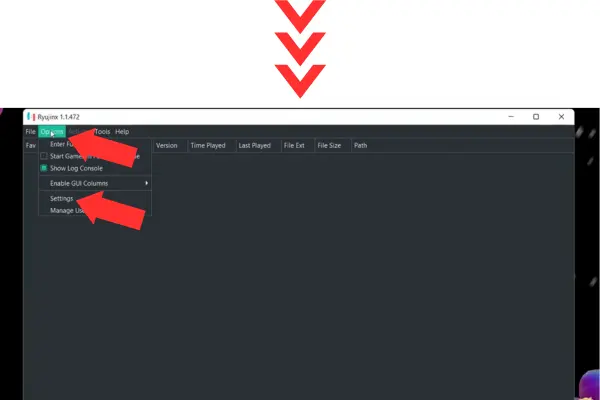
✔In the settings menu, go to the “Input” tab.
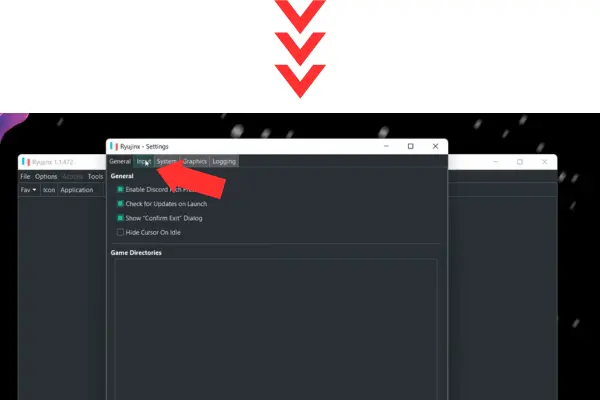
➡Configuring Controller Inputs
✔Click on the “Configure” button for Player 1.
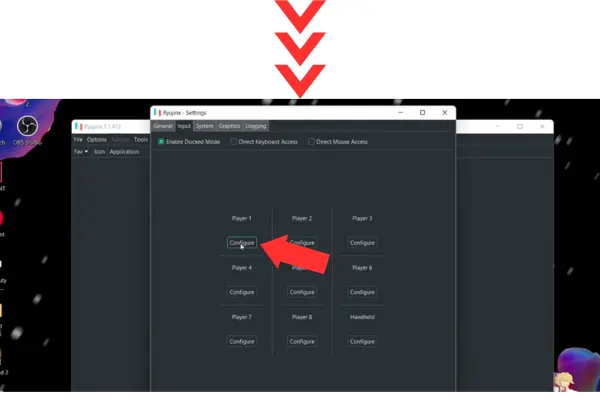
✔In the top left corner, select your PS4 controller from the list of input devices.
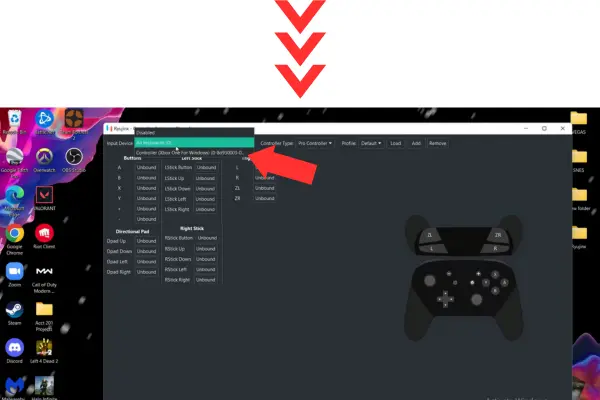
✔Choose the controller type. For most users, the “Pro Controller” option is suitable.
✔To create a profile, click on the “New” button and give your profile a name.
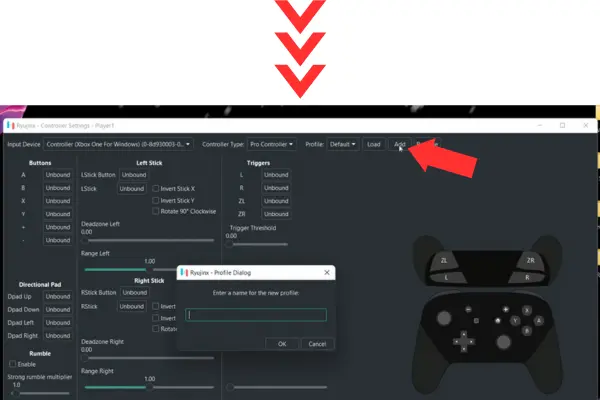
Now, it’s time to map your controller buttons. Click on each “Unbound” button and press the corresponding button on your PS4 controller.
Once all buttons are mapped, click “Apply” to save your settings.
➡Advanced Controller Settings
In addition to button mapping, Ryujinx offers advanced controller settings to further enhance your gaming experience. Here are some options you can explore:
✔Adjusting Sensitivity and Dead Zones: Fine-tune the sensitivity settings to improve responsiveness and precision.
✔Using Vibration and Other Features: Enable vibration feedback and explore other controller features supported by Ryujinx.
📌Troubleshooting Common Issues
While setting up your PS4 controller with Ryujinx is relatively straightforward, you may encounter some issues along the way. Here are some common problems and their solutions:
✔Controller Not Recognized: If Ryujinx fails to recognize your PS4 controller, try reconnecting it or restarting the emulator.
✔Input Lag and Performance Issues: To reduce input lag and improve performance, try adjusting your controller settings or optimizing your PC’s hardware.
✔Connectivity Issues: If you experience Bluetooth disconnections or USB recognition problems, ensure that your controller is properly paired and connected to your PC.
Conclusion: How to Use PS4 Controller on Ryujinx
In conclusion, using a PS4 controller with a Ryujinx emulator offers a convenient and immersive gaming experience for Nintendo Switch enthusiasts. By following the steps outlined in this guide, you can seamlessly connect and configure your PS4 controller to work flawlessly with Ryujinx. Whether you’re playing solo or with friends, enjoy hours of gaming fun with your favorite Nintendo Switch titles on your PC.
FAQS
Can I Use Other Controllers with Ryujinx?
Yes, Ryujinx supports a variety of controllers, including Xbox and Nintendo Switch controllers.
How Do I Update My Controller Firmware?
To update your PS4 controller firmware, connect it to a PlayStation console or use the official PlayStation website.
Where Can I Find More H
For additional assistance, you can visit the Ryujinx website, join community forums, or reach out to the support team.

