Gaming has evolved from a casual pastime to a highly competitive activity. The right equipment can make all the difference, and controllers like the SCUF Vantage 2 have gained popularity among gamers for their customization options and ergonomic design. If you’re looking for How to Connect SCUF Vantage 2 to PC, you’re in the right place.
In this article, we’ll walk you through the steps to get started, troubleshoot common issues, and optimize your gaming experience.
SCUF Vantage 2 Controller Compatibility with Devices
The SCUF Vantage 2 is primarily designed for PlayStation 4, but it also works seamlessly with PCs. Its versatility makes it a popular choice among gamers who play on multiple platforms. ircles speaks volumes about its quality.
System Requirements for Connecting SCUF Vantage 2 to PC
Before you start connecting your SCUF Vantage 2 to your PC, make sure your system meets the following requirements:
Operating System: Windows 10 or later.
USB Port: Available USB port for wired connection.
Internet Connection: Required for downloading drivers.
How to Connect SCUF Vantage 2 to PC: Step-by-Step Guide
Connecting your SCUF Vantage 2 to a PC is a straightforward process. Follow these steps to ensure a smooth setup.
Step 1: Downloading the Driver
The first step is to download and install the necessary driver for your SCUF Vantage 2.
Visit the SCUF Gaming Website: Go to the official SCUF Gaming website to find the driver download page.
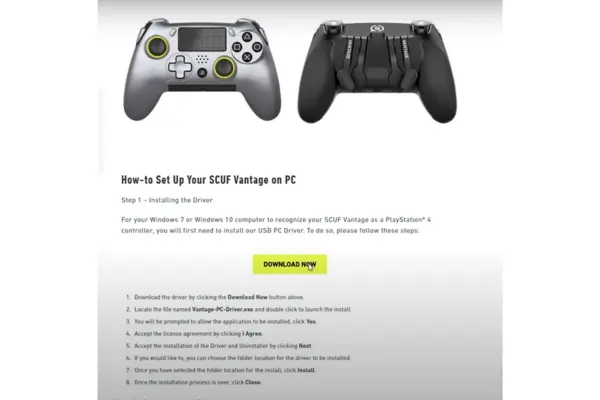
Download the Driver:
Click the “Download Now” button to begin the download.
Locate the file named Vantage PC Driver.exe in your downloads folder.
Double-click the file to launch the installation process.
Install the Driver:
When prompted, click “Yes” to allow the application to be installed.
Read and accept the license agreement by clicking “I Agree.”
If you wish, choose a folder location for the driver installation or use the default path.
Click “Install” to begin the installation process.
Complete the Installation:
Wait for the installation to finish.
Once complete, click “Close” to exit the installer.
Step 2: Getting the Audio Device
After installing the driver, you need to configure the audio device settings to ensure the SCUF Vantage 2 functions properly on your PC.
Initial Connection:
For Vantage wireless/wired models, toggle the wired/wireless switch to the left before proceeding.
Use a micro USB cable to plug your Vantage into your PC.
Audio Device Detection:
When you plug in your controller for the first time, it may be detected as an audio device by your computer.
Step 3: Disabling the Audio Device
To use your SCUF Vantage 2 as a game controller, you’ll need to disable its detection as an audio device.
Open Sound Settings:
Locate the speaker icon on your taskbar.
Right-click the icon and select “Open Sound Settings.”
Manage Device Sounds:
Within the sound settings menu, select “Manage Device Sounds.”
Locate and select the headset/earphone device labeled “SCUF Controller.”
Disable the Audio Device:
Click “Disable” to prevent the SCUF Vantage 2 from being recognized as an audio device.
Once disabled, close the sound settings. You will not need to repeat this step with the same SCUF Vantage 2.
Step 4: Using SCUF Vantage 2 on PC
Now that your controller is set up, you’re ready to start gaming on your PC.
Launch Your Game: Open your favorite game and check if the SCUF Vantage 2 is recognized.
Customize Your Controller: Use SCUF’s customization software to map buttons and adjust settings to fit your gameplay.
Enjoy Gaming: With your SCUF Vantage 2 connected, experience enhanced gameplay with greater control and precision.
Tips for Optimizing Your SCUF Vantage 2 Experience on PC
To get the most out of your SCUF Vantage 2, consider these additional tips:
Keep Drivers Updated: Regularly check for driver updates on the SCUF Gaming website to ensure optimal performance.
Customize Settings: Use the SCUF customization software to tailor the controller settings to your gaming style.
Explore Online Resources: Visit SCUF’s online resources and community forums for advanced configuration options and support.
Conclusion
The SCUF Vantage 2 controller is a powerful tool for gamers looking to enhance their PC gaming experience. With its customizable features and ergonomic design, it’s a popular choice among both casual and competitive gamers. By following the steps outlined in this guide, you can easily connect your SCUF Vantage 2 to your PC and enjoy the benefits it offers.
Frequently Asked Questions (FAQs)
Can I Use SCUF Vantage 2 on Other Platforms?
Yes, the SCUF Vantage 2 is compatible with PlayStation 4 and PCs. It provides a seamless experience on both platforms.
Do I Need Special Software for Customization?
Yes, SCUF offers customization software that allows you to map buttons and adjust settings. It’s a great way to personalize your gaming experience.
How Do I Update SCUF Vantage 2 Drivers?
To update drivers, visit the SCUF Gaming website, download the latest driver version, and follow the installation instructions.
