In the action-packed universe of Helldivers, precision and agility are crucial for mission success. If you’re aiming to elevate your gameplay, mastering your Helldivers PC controls is key. This article will guide you through optimizing your controls, from basic settings to advanced tweaks, ensuring you’re always one step ahead of the enemy.
Essential Control Settings for Helldivers
Display Options
Helldivers offers several display settings that can enhance your gameplay by reducing distractions and improving focus. Here’s a closer look at the essential settings:
Camera Shake Strength
Camera Shake Strength can greatly affect your perception during combat. By setting it to off, you eliminate unnecessary visual disruptions, allowing for a clearer view of the battlefield. This can be particularly useful in chaotic situations where every detail matters.
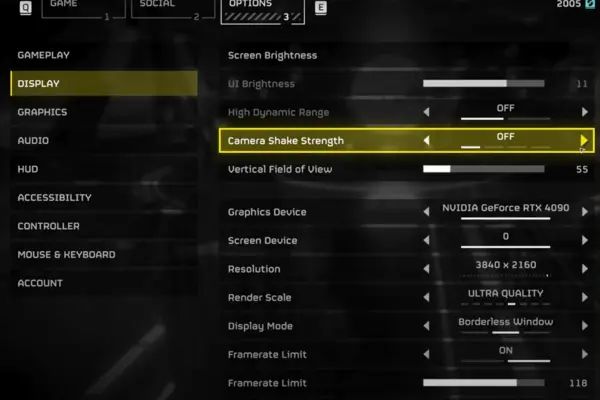
V-Sync
V-Sync (Vertical Synchronization) is a setting that synchronizes the frame rate of the game with your monitor’s refresh rate to prevent screen tearing. However, turning it off can reduce input lag and improve mouse responsiveness, especially if you’re experiencing noticeable delays.
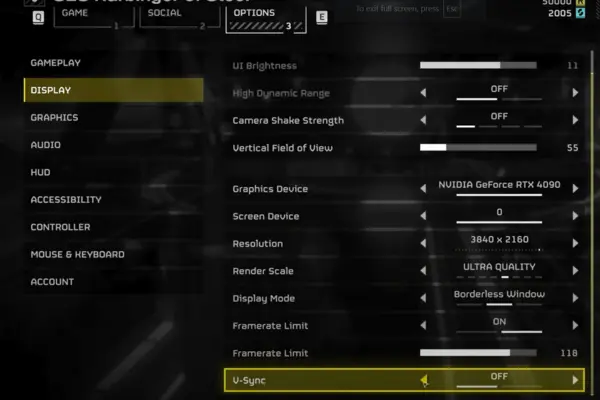
Reticle Visibility
Ensuring that Reticle Visibility is set to visible can greatly improve your targeting accuracy. A clear reticle helps you aim more effectively, especially in fast-paced combat scenarios.

Sample Count Visibility
Sample Count Visibility provides information about the number of samples being used to render the game’s graphics. Setting this to visible allows you to monitor and adjust graphical settings to maintain performance without compromising on visual clarity.
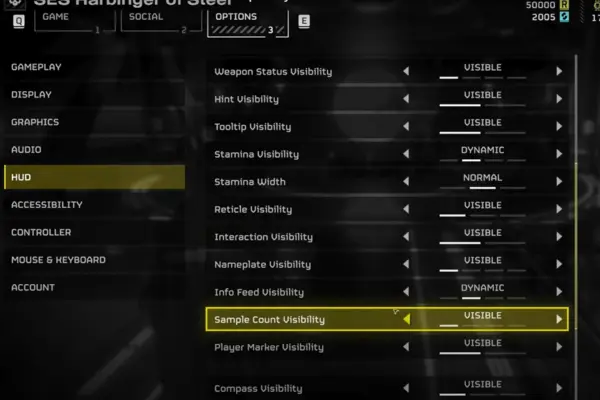
Mouse and Keyboard Settings
Fine-tuning your Helldivers PC controls involves adjusting your mouse and keyboard settings to minimize lag and enhance precision:
Mouse Smoothing
Mouse Smoothing can introduce delays and reduce accuracy. By turning it off, you ensure that your mouse movements are directly translated into in-game actions, leading to more precise aiming and quicker reactions.
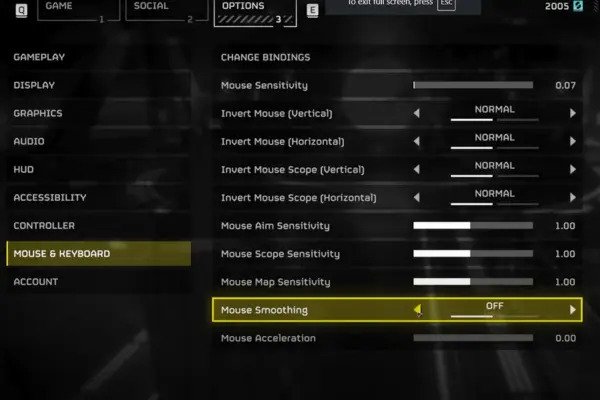
Mouse Acceleration
Mouse Acceleration changes the speed of your cursor based on how quickly you move your mouse. Setting this to zero ensures consistent movement and accuracy, making it easier to aim and control your character.
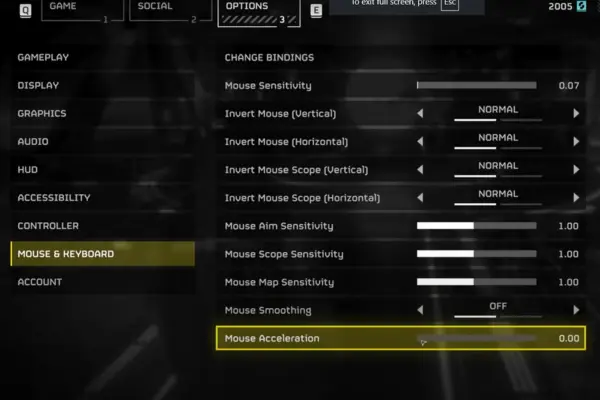
Sensitivity Settings
Adjusting sensitivity settings allows you to find the right balance between speed and precision. Lower sensitivity can improve accuracy for precise aiming, while higher sensitivity can help with quicker movements.
Key Binding Customizations
Customizing key bindings can streamline your gameplay and make your actions more intuitive. Here’s a detailed guide to setting up your controls:
Movement Controls

Climb and Sprint: Set climb to hold Spacebar and sprint to press Shift. This setup allows for comfortable and efficient movement, reducing the need to stretch your fingers across the keyboard.
Dive Function: Use Spacebar for both diving and climbing by tapping to dive and holding to climb. This dual-function control saves you from additional key bindings and maintains a logical setup.
Strategems Controls
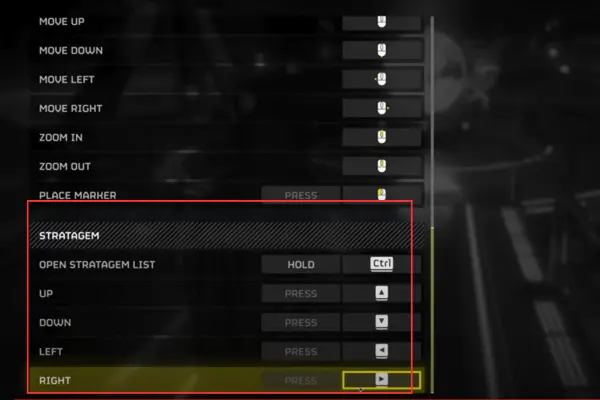
Directional Controls: Bind up, down, left, and right for strategems to the arrow keys on your keyboard. This allows you to deploy strategems while continuing to move, enhancing your strategic flexibility.
Combat Controls
Reloading: Assign reloading to one of your mouse’s thumb buttons. This placement ensures quick access without interfering with other essential functions.
Quick Grenade: Set the quick grenade function to the mouse wheel button. This allows for rapid deployment of grenades during combat.
Weapon Switching: Configure primary weapon to Mouse wheel up, secondary weapon to Mouse wheel down, and support weapon to your nearest side mouse thumb button. This setup enables seamless weapon management without breaking your focus.
Communication Controls
Mark Command: Bind the mark command to tap F and Open Comm’s Wheel to long press F. This configuration simplifies communication with teammates and enhances in-game coordination.
After setting up your Helldivers PC controls using this article, you’ll notice a big improvement in how you play. Your gameplay will be smoother and more responsive, making each mission more enjoyable and less frustrating.
With these changes, your movements will feel more natural, and aiming and shooting will be more precise. Overall, controlling your character will be easier and more intuitive. These tweaks will not only make you more effective in combat but also enhance your overall gaming experience. By customizing your controls to match your preferences, you’ll have a better time playing Helldivers and achieve greater success in the game.
Conclusion
In the high-stakes universe of Helldivers, having an optimized control setup is more than just a convenience—it’s a strategic advantage. By customizing your Helldivers PC controls, you ensure that your movements, aiming, and tactical decisions are as efficient and effective as possible. Whether you’re diving into intense combat scenarios or coordinating with teammates, the right controls can make all the difference.
FAQs
How Do I Reset My Controls to Default?
If you need to revert your controls to the default settings, follow these steps:
- Open the Settings menu in Helldivers.
- Navigate to the Controls section.
- Look for an option labeled Reset to Default or similar.
- Confirm the reset to restore the original control bindings.
What If My Mouse or Keyboard Is Not Responding?
If you encounter issues with your mouse or keyboard:
- Check the physical connections and ensure they are securely plugged in.
- Restart your PC to refresh the system’s recognition of input devices.
- Update or reinstall your device drivers if necessary.
- Test your controls in other applications to determine if the issue is specific to Helldivers.
Can I Use a Controller for Helldivers on PC?
Yes, Helldivers supports controller use on PC. To set up a controller:
- Connect your controller to the PC via USB or Bluetooth.
- Open the Settings menu in Helldivers.
- Navigate to the Controller section and configure the buttons as needed.
- Save your settings and test the controller in-game to ensure everything works correctly.
How Can I Share My Custom Control Setup?
To share your custom control setup with others:
- Save your control configuration in the Settings menu.
- Export your settings file if the game provides this option.
- Share the file with friends or upload it to a community forum.
- Provide a brief description of your setup and how it enhances gameplay.

