A common question for gamers is how to connect a PS4 controller to a Switch without an adapter. If you’ve ever wished to use your trusty PS4 controller for gaming on your Switch, you’re in the right place. I’ll walk you through the simple steps to seamlessly pair your PS4 controller with your Switch. Let’s start!
Understanding the Compatibility
Before we start connecting your PS4 controller to your Switch, let’s talk about how well they work together. Luckily, the Switch has Bluetooth, so it can connect wirelessly to some controllers. But not all controllers can connect to the Switch easily.
Even though Nintendo doesn’t officially support it, you can connect a PS4 controller to the Switch using Bluetooth. This means if you like how the PS4 controller feels, you can use it with your Switch. Just remember, not all games might work perfectly with this setup, so you might need to check if your favorite games are compatible.

Preparing Your Nintendo Switch
Before you can pair your PS4 controller with your Switch, you’ll need to reboot your Switch.Here’s how to prepare your Switch:
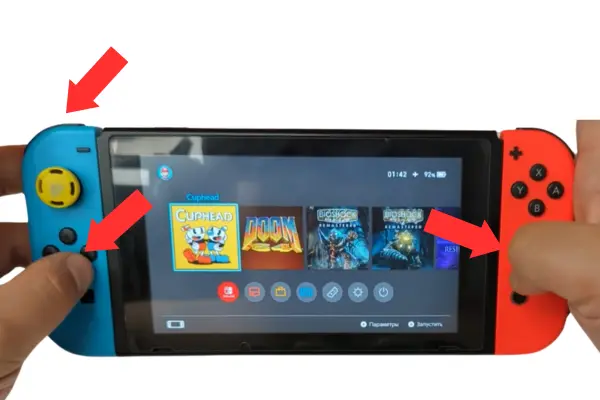
- Simultaneously press the left trigger (L) + the button Down on the D-pad, and press the right stick button.
- The Tesla menu will open.
- Navigate to “sysmodules” in the menu, then select “mission control” and press the Y button.
- After that, reboot the Nintendo Switch.
Putting the PS4 controller into Pairing Mode
To connect your PS4 controller to your Switch, you’ll need to put the controller into pairing mode. Here’s how to do it:
- Press and hold the “Share” button and the “PS” button on your PS4 controller at the same time.
- Hold both buttons until the light bar on the controller begins to flash rapidly.
If you didn’t understand, here’s a quick video about it:
This action activates pairing mode on the PS4 controller. Once the controller is in pairing mode, you can move on to the next step.
Pairing the PS4 Controller with the Nintendo Switch
Now that your PS4 controller is in pairing mode, it’s time to pair it with your Nintendo Switch. Follow these steps:
- Now we go to the controller Menu select the first tab.
- press the PS button + the share button and hold it until it connects to the Nintendo Switch.
Once the pairing is successful, the light bar on your PS4 controller will stop flashing, indicating that it is now connected to your Switch. You’re now ready to test the connection and start gaming with your PS4 controller on your Switch.
Testing the Connection
Before starting to play your favorite games, it’s important to test the connection between your PS4 controller and your Switch to make sure everything is working correctly. Here’s how to do it:
- Press the buttons on your PS4 controller to navigate the Switch menu.
- Verify that the controller inputs are registering accurately on the Switch screen.
- Test the controller with a game to ensure smooth gameplay and responsiveness.
If everything is working as expected, congratulations! You’ve successfully connected your PS4 controller to your Nintendo Switch without the need for an adapter.
Additional Tips and Things to Remember
Connecting a PS4 controller to a Switch can be fun, but there are some important things to remember:
- Some games might not work perfectly with the PS4 controller. Make sure to test it with your favorite games to see if it works well.
- The battery life of your PS4 controller might change when you use it with the Switch. Keep an eye on how much battery it has left so you don’t run out while playing.
- If you have any problems connecting your PS4 controller to your Switch or if it doesn’t work right, try resetting the controller and connecting it again to see if that helps
By following these tips and considerations, you can maximize your gaming experience with your PS4 controller on your Nintendo Switch.
Conclusion
In conclusion, connecting a PS4 controller to a Nintendo Switch without an adapter is a simple and straight forward process. By following the steps outlined in this guide and considering the additional tips and considerations, you can pair your PS4 controller with your Switch and enjoy a comfortable and familiar gaming experience.
We hope this guide has been helpful in assisting you with connecting your PS4 controller to your Switch.
If you’re also interested in learning how to use a PS4 controller on a PS5, click here.
FAQs(Connect a PS4 Controller to a Switch)
1. Can I Connect Multiple PS4 Controllers to My Switch?
Yes, you can connect multiple PS4 controllers to your Switch using the same Bluetooth pairing process outlined in this guide. Each PS4 controller will appear as a separate device in the Switch’s Bluetooth settings, allowing you to pair and use multiple controllers simultaneously for multiplayer gaming sessions.
2. Will Connecting a PS4 Controller to My Switch Void My Warranty?
No, connecting a PS4 controller to your Switch via Bluetooth does not void your warranty. The Switch’s Bluetooth functionality is designed to support various compatible controllers, including those from other gaming consoles. As long as you follow the manufacturer’s instructions and guidelines, you can safely connect and use a PS4 controller with your Switch without affecting your warranty.
3. Can I Use the PS4 Controller’s Touchpad and Gyroscope Features on My Switch?
Unfortunately, the Switch does not fully support the PS4 controller’s touchpad and gyroscope features. While the basic buttons and analog sticks will function correctly, advanced features such as touchpad gestures and motion controls may not be compatible with Switch games. It’s essential to test the controller with individual games to determine its full functionality.
4. Will Connecting a PS4 Controller to My Switch Drain Its Battery Faster?
Using a PS4 controller with your Switch may impact the battery life of both devices, depending on factors such as rumble intensity and usage patterns. While the Switch’s battery life may remain relatively unaffected, the PS4 controller may drain its battery faster when used with the Switch, especially if rumble features are enabled. It’s advisable to monitor the battery levels of both devices and charge them as needed to avoid interruptions during gameplay.
5. What Should I Do If My PS4 Controller Fails to Connect to My Switch?
If you encounter connectivity issues when attempting to pair your PS4 controller with your Switch, try the following troubleshooting steps:
- Ensure that both the PS4 controller and the Switch are fully charged.
- Restart both devices and attempt the pairing process again.
- Move closer to the Switch to ensure a strong Bluetooth connection.
- Check for any interference from nearby electronic devices that may disrupt the Bluetooth signal.
- Reset the PS4 controller by pressing the small reset button on the back using a paperclip or similar tool.
- If all else fails, consult the manufacturer’s support resources or contact customer service for further assistance.
By following these troubleshooting steps, you can resolve common connectivity issues and successfully connect your PS4 controller to your Switch.

