Gamers! If you’re excited about making your gaming time on your Steam Deck even better by using your PlayStation controller, I got you. I will show you exactly how to connect PlayStation controller to Steam Deck, step by step. we’ve got all the info you need about connecting PS controller to steam deck.
Step-by-Step Guide to Connecting a PlayStation Controller to Your Steam Deck
➡️Go to Settings: Turn on your Steam Deck and find the settings menu.
➡️Find Bluetooth: Look for the Bluetooth option in settings. This helps set up your Steam Deck for connecting via Bluetooth.
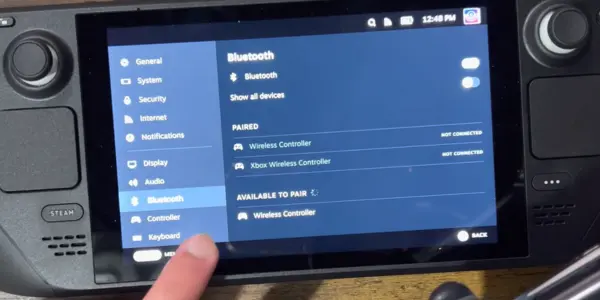
➡️Get Your PlayStation Controller Ready: Make sure your PlayStation controller is in Bluetooth pairing mode. You usually do this by holding down the Share button and the PlayStation button together until the controller’s light flashes.
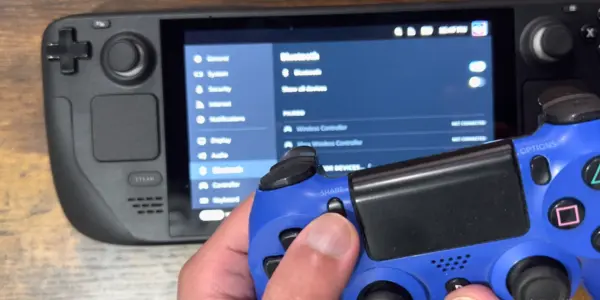
➡️Search and Connect: Now, search for available Bluetooth devices on your Steam Deck. When your PlayStation controller shows up in the list, choose it to make the connection.
➡️Check the Connection: After connecting, double-check everything. Test out the buttons and controls on your PlayStation controller to make sure it’s working smoothly with your Steam Deck.

Testing and Verifying the Connection
Now that you’ve got your PlayStation controller hooked up to your Steam Deck, let’s see how it does:
Test the Buttons: Try out each button and control on the PlayStation controller to make sure they work like they should.
Play a Game: Start up a game on your Steam Deck and play for a bit using the PlayStation controller. See how it feels and how well it works while you’re gaming.
Why Connect a PlayStation Controller to Your Steam Deck?
You might be wondering,Why bother connecting a PlayStation controller to your Steam Deck when it already has its own controller? Well, here’s why it’s worth it:
➡️Familiarity and Comfort: If you’re used to the feel and layout of the PlayStation controller, using it on the Steam Deck feels just right.
➡️Versatility and Convenience: Connecting your PlayStation controller gives you the freedom to play with a controller you already know and like, no matter what device you’re using.
➡️Better Gaming: The PlayStation controller’s design and controls can make your gaming experience on the Steam Deck smoother and more enjoyable.
Can we connect any PlayStation controller to Steam Deck?
you can connect various PlayStation controllers to the Steam Deck. The Steam Deck supports Bluetooth connections, so if your PlayStation controller is Bluetooth-enabled, you can pair it with the device. Or, you can use a USB-C to USB-A adapter to connect your PlayStation controller straight to the Steam Deck with a cable. After it’s connected, you can set up the controller in Steam’s Big Picture Mode to make sure it works well with your games.
Additional Tips and Tricks
Here are some extra tips to help you make the most of your PlayStation controller on the Steam Deck:
➡️Set up your gaming area comfortably. Make sure you have a good chair, enough light, and air circulation.
➡️Check out the games on Steam that work well with controllers. There’s a ton of options, from big action games to smaller indie ones.
➡️Keep your Steam Deck and PlayStation controller updated. This way, they’ll work smoothly with the latest games and features.
By following these tips, you can enjoy playing games on your Steam Deck with your PlayStation controller even more. Keep an eye out for more tips and news about gaming on the Steam Deck.
Conclusion
Great job! You’ve figured out how to connect your PlayStation controller to your Steam Deck. Now, you can enjoy lots of games and have even more fun. We hope this guide helped you, and we want you to start playing your games with excitement.
FAQs (connect PlayStation controller to steam deck)
Here are some frequently asked questions about connecting a PlayStation controller to a Steam Deck:
Q: Can I connect a PlayStation 5 controller to my Steam Deck?
A: Yes, you can connect a PlayStation 5 controller to your Steam Deck using the same Bluetooth pairing process outlined in this guide. The steps are identical to connecting a PlayStation 4 controller.
Q: Will connecting a PlayStation controller to my Steam Deck void the warranty?
A: No, connecting a PlayStation controller to your Steam Deck does not void the warranty. The Steam Deck is designed to support various controllers, including PlayStation controllers, and connecting them will not impact the device’s warranty.
Q: Can I use the PlayStation controller wirelessly while playing games on my Steam Deck?
A: Yes, once you’ve successfully connected your PlayStation controller to your Steam Deck via Bluetooth, you can use it wirelessly to play games. This allows for greater freedom of movement during gameplay.
Q: Do I need to update the firmware on my PlayStation controller before connecting it to my Steam Deck?
A: It’s recommended to ensure that your PlayStation controller is updated with the latest firmware for optimal performance. However, it’s not mandatory to update the firmware before connecting it to your Steam Deck.
Q: Can I connect multiple PlayStation controllers to my Steam Deck at the same time?
A: Yes, you can connect multiple PlayStation controllers to your Steam Deck simultaneously, allowing for local multiplayer gaming experiences. Simply follow the same Bluetooth pairing process for each additional controller.
Q: Will connecting a PlayStation controller to my Steam Deck affect the battery life of either device? A: Connecting a PlayStation controller to your Steam Deck via Bluetooth may have a minimal impact on the battery life of both devices. However, this impact is generally negligible and should not significantly affect gameplay.
Q: Are there any compatibility issues I should be aware of when connecting a PlayStation controller to my Steam Deck?
A: In most cases, PlayStation controllers should be compatible with the Steam Deck without any issues. However, it’s always a good idea to check for any firmware updates or compatibility issues before attempting to connect your controller.
Q: Can I use the touchpad on my PlayStation controller while playing games on my Steam Deck?
A: Yes, the touchpad on your PlayStation controller can be used while playing games on your Steam Deck. The touchpad functionality will be recognized by compatible games and can be used as an additional input method.
Q: Will connecting a PlayStation controller to my Steam Deck affect the performance of the controller or the gameplay experience?
A: No, connecting a PlayStation controller to your Steam Deck should not affect the performance of the controller or the overall gameplay experience. The controller’s functionality remains the same, regardless of the device it’s connected to.
Q: Can I use my PlayStation controller to navigate the Steam Deck’s interface and menus?
A: Yes, once connected, your PlayStation controller can be used to navigate the Steam Deck’s interface and menus just like the native controller. This allows for a seamless transition between gaming and system navigation.
Q: Are there any special settings or configurations I need to adjust when using a PlayStation controller with my Steam Deck?
A: In most cases, no special settings or configurations are required when using a PlayStation controller with your Steam Deck. However, you may customize the controller’s button mappings or sensitivity settings to suit your preferences.

