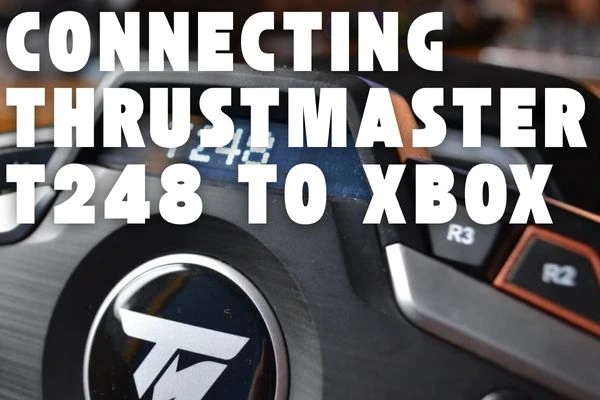If you’ve recently bought a Thrustmaster T248 racing wheel and are eager to use it with your Xbox console, you’re in the right place! Whether you have an older Xbox One or the latest Xbox Series X or S, connecting the Thrustmaster T248 is quite simple.
In this article, I’ll walk you through every step of setting up your Thrustmaster T248 so you can get racing quickly. We’ll also cover some troubleshooting steps in case you run into issues along the way.
What You Need to Get Started
The Thrustmaster T248 is compatible with a wide range of Xbox consoles, including both older models like the Xbox One and newer models such as the Xbox Series X and Series S. Here’s what you’ll need:
- Your Xbox console (Xbox One, Xbox Series X, or Xbox Series S)
- Thrustmaster T248 racing wheel
- USB cable (included with the T248)
Step-by-Step Guide to Connecting Thrustmaster T248 to Xbox
1. Plug the Racing Wheel Base into the Xbox
The first step in setting up your Thrustmaster T248 is to connect its base to your Xbox console. Here’s how:
- Take the USB cable that comes with the Thrustmaster T248.
- Locate a USB port on your Xbox console. These are usually on the front or the back of the console. Choose a port that’s convenient for your setup.
- Plug one end of the USB cable into the Thrustmaster T248’s base, and the other end into the USB port on your Xbox console.
Once it’s plugged in, the Xbox should automatically detect the Thrustmaster T248. This means you’re halfway there!
2. Connect Any Extra Accessories (Pedals and Shifter)
The Thrustmaster T248 also comes with pedals and may have a shifter option depending on the model. To connect these:

- Use the cables provided to attach the pedals and shifter to the T248 base.
- Ensure everything is securely plugged in to avoid any loose connections.
Once connected, the pedals and shifter should be recognized by the Xbox as part of the racing wheel.
3. Open a Compatible Game on Your Xbox
Now that your Thrustmaster T248 is connected to your Xbox, it’s time to launch a compatible game. For instance, if you’re planning to play Forza Horizon 5, open it up. Most racing games on Xbox that support wheel controllers will automatically detect the Thrustmaster T248 when it’s connected.
4. Adjust Game Settings for Racing Wheel Controls
Once you’re in the game, you may need to adjust the settings so that it recognizes your racing wheel as the primary input. Here’s how:
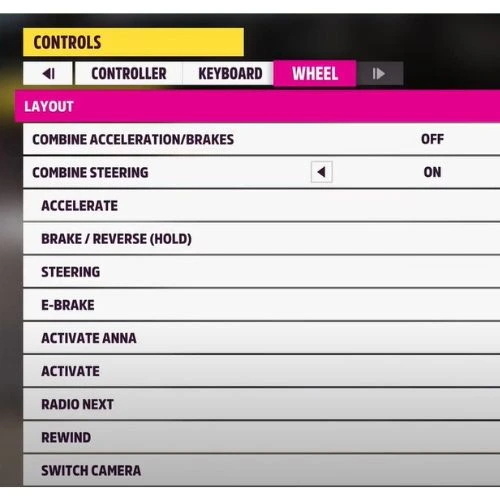
- Go to the settings or options menu in the game.
- Look for the Controller or Steering Wheel settings. In some games, it might simply be labeled as Input Device.
- Select the option for Racing Wheel or Wheel. This tells the game to use your Thrustmaster T248 as the main controller.
Once selected, you should be able to control the game using your T248, including the pedals and shifter if applicable.
5. Customize Wheel Settings for Optimal Control
Most racing games give you options to fine-tune your racing wheel’s settings. This helps improve your driving experience by adjusting things like sensitivity and force feedback. Common adjustments include:
- Sensitivity: This controls how quickly the game responds to your wheel’s movements.
- Calibration: Helps you set the center point and turning radius.
- Force Feedback: Controls the strength of the feedback you feel from the wheel. Increasing this makes the wheel harder to turn but gives a more realistic feel of the road.
You can tweak these settings until the game feels comfortable and realistic for you.
Troubleshooting Common Issues
While the setup is usually straightforward, sometimes things don’t go as planned. Here are some solutions if you run into any issues with your Thrustmaster T248.
Issue 1: Thrustmaster T248 Not Detected by Xbox
If your Xbox doesn’t recognize the T248 right away, try the following steps:
- Switch USB Ports: Sometimes, the issue could be with the USB port itself. Unplug the cable from the current USB port and try a different one on your Xbox.
- Restart Your Xbox and Game: Simply rebooting both the console and the game can sometimes fix connectivity issues.
Issue 2: Racing Wheel Detected but Not Working in Game
If the game recognizes your wheel but it’s still not working as expected:
- Check In-Game Settings: Make sure the game’s input device is set to “Racing Wheel” or “Wheel.” Some games may require you to choose this option manually.
- Reconnect Accessories: If you’re using pedals or a shifter, make sure they’re properly plugged into the wheel base and check that there are no loose connections.
Issue 3: Need to Update Firmware on Thrustmaster T248
In some cases, updating the Thrustmaster T248’s firmware might be necessary to resolve compatibility issues or unlock new features. You’ll need a PC or laptop for this step. Here’s what to do:
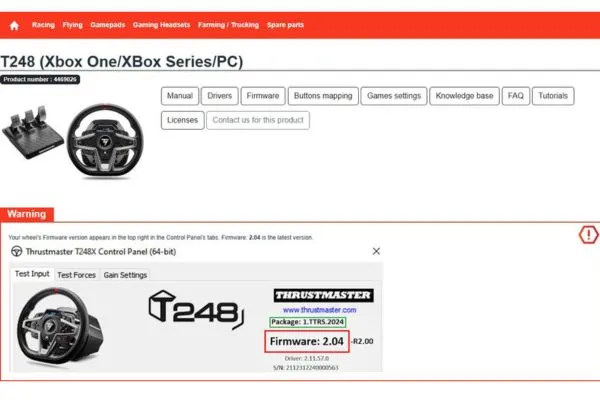
- Connect the T248 to Your PC or Laptop: Unplug it from the Xbox and connect it to your computer instead.
- Visit the Thrustmaster Support Website:
- Go to support.thrustmaster.com and look for the T248 model for Xbox.
- Download and Install the Latest Firmware:
- Look for the latest firmware version (for example, “version 2.04”) and download it.
- Open the downloaded file and follow the instructions to update the firmware.
- Reconnect to Xbox: Once the firmware is updated, reconnect the Thrustmaster T248 to your Xbox and try launching a game again.
Testing and Enjoying Your Racing Wheel
After completing the setup and any necessary troubleshooting, you’re ready to experience racing games with your Thrustmaster T248. To maximize this experience, ensure you sit properly in your gaming chair for better sim racing. You’ll be able to enjoy a much more immersive racing experience with realistic steering, pedals, and shifters, which is a big step up from using a traditional controller.
Connecting the Thrustmaster T248 to your Xbox is easy once you know the steps. From plugging it into the USB port to configuring the in-game settings, each step brings you closer to a realistic racing experience. If you face any issues, simple troubleshooting steps like switching USB ports or updating the firmware can resolve them quickly.
To maximize this experience, ensure you sit properly in your gaming chair for better sim racing. Adjust your chair so that your back is fully supported and your arms are at a comfortable angle, slightly bent when holding the wheel. Position your feet so they rest naturally on the pedals without straining, and make sure your line of sight is aligned with the center of the screen for optimal focus.
By following this guide, you’ll have your Thrustmaster T248 set up and ready to go in no time. So get ready to feel the thrill of the road right from your living room! If you found this guide helpful, share it with friends or other Xbox gamers who might be looking for setup help. Happy racing!