Xbox One input lag can be annoying. It can mess up your gaming and make it harder to play well, especially in competitive games. Knowing why it happens and how to fix it is important for all Xbox gamers. We’ll talk about what causes input lag on Xbox One, ways to make it better, and tips for setting up your gaming stuff for the best experience.
📌Understanding Xbox One Input Lag
Input lag means there’s a delay between pushing a button on your controller and seeing the action on your screen. This delay happens because of different things like hardware limits, wireless issues, and screen settings. Even a tiny delay can affect your gaming, especially in fast games where quick reactions matter a lot.
One big reason for input lag is the wireless connection between your controller and Xbox. Wireless controllers are handy but can be slower than wired ones. Also, screen settings like Vsync can add to the lag by syncing the frame rate with how fast your screen updates.
To fix input lag, you need to know what’s causing it and then find solutions that work for your gaming setup.
📌Checking Xbox Controller Settings
To start fixing input lag, make sure your Xbox controller settings are set up right. Here’s what you can do:
✔Go to Settings: Press the Xbox button on your controller, then pick the gear icon to get to the settings menu on your Xbox Series S/X console.
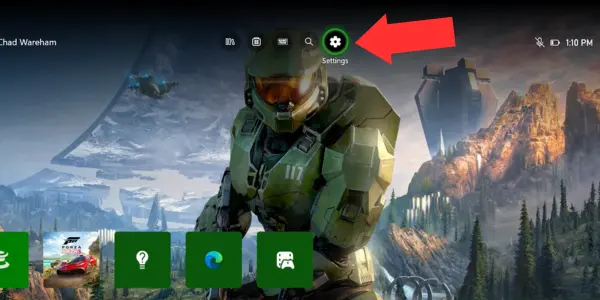
✔Controllers and Headsets: Look for “Devices and Connections” in the settings menu, then choose “Controllers and Headsets.”
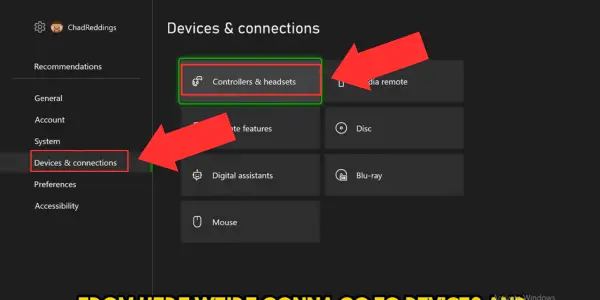
✔Firmware Updates: Check if there are any updates for your Xbox controller. These updates often make your controller work better and can reduce input lag.
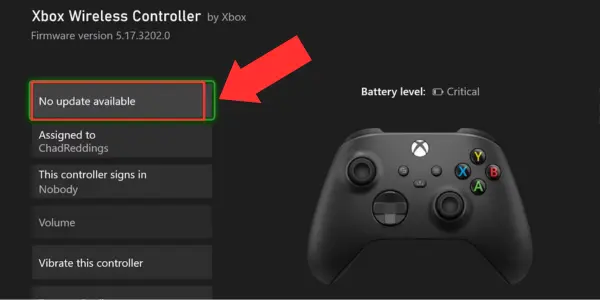
✔Wired vs. Wireless: If you’re having a lot of input lag with a wireless controller, try using a wired one instead. Wired controllers usually have less delay than wireless ones, which is better for competitive gaming.
Doing these things can help reduce input lag and make your gaming experience smoother.
📌Optimizing Display Settings
Besides adjusting your controller settings, you can also make changes to your display settings to reduce input lag. Here’s how:
✔Gaming Mode: Many new displays have a “Gaming Mode” feature. This mode focuses on reducing input lag by putting responsiveness before image quality. Turning on Gaming Mode can make a big difference, especially in fast games.
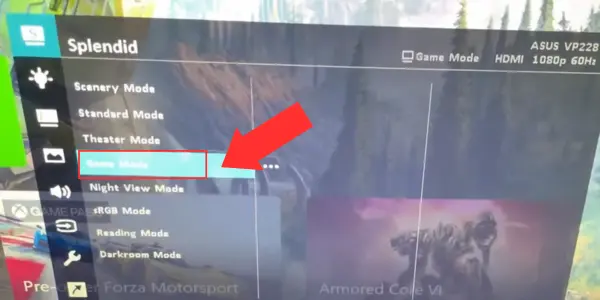
✔Vsync: Vertical synchronization, or Vsync, is a setting that syncs your game’s frame rate with your monitor’s refresh rate. It can stop screen tearing but might add input lag. If you care more about quick response than perfect visuals, try turning off Vsync.
✔Finding the Right Balance: It’s crucial to balance input lag reduction with visual quality. Disabling Vsync can lower input lag but might cause screen tearing. Try out different settings to see what works best for you.
Optimizing your display settings can help decrease input lag and make your Xbox gaming experience smoother.
Advanced Display Optimization Techniques
✔Refresh Rate: Get a monitor or TV with a higher refresh rate, like 120Hz or 144Hz. This makes motion smoother and gameplay more responsive, especially in fast games.
✔Input Lag Testing: Use tools or software to measure input lag on your display. Knowing how much lag there is helps you figure out what settings to tweak for better performance.
📌Additional Tips for Input Lag Reduction
Here are some extra tips to cut down on input lag:
✔Network: Make sure your Xbox is hooked up to a good, steady internet connection for online gaming. Keep your network clear of traffic jams and give priority to gaming stuff to lower lag during multiplayer games.
✔Placement: Put your Xbox and router in spots away from things that could mess with their signals, like other gadgets or wireless stuff. Getting the right spot can cut down on interference and make your signal stronger, which means less lag.
✔Updates: Check regularly for updates for your Xbox and games. Updates often fix bugs and make things run smoother, which can help with input lag and make your games better overall.
✔Controller Battery: Keep your controller batteries charged up or swap them out if they’re dying. Low batteries can slow down your controller and add to lag.
✔Interference: Find and get rid of anything messing with your signal, like other wireless gadgets or weird electronic fields. Moving stuff away from your gaming setup can clean up your signal and make everything run smoother.
📌Best Practices for Gaming Performance
To get the most out of your gaming, follow these tips:
✔Comfort: Make sure your gaming setup is comfy for long sessions. Get a cozy chair, adjust your monitor to avoid eye strain, and use wrist rests for those intense gaming moments.
✔Customize Controls: Play around with control settings in games to find what works best for you. Tweaking sensitivity, button layouts, and aim assist can make you more accurate and responsive.
✔Practice: Spend time practicing and honing your skills in your favorite games. Try out training modes, watch tutorials, and analyze your gameplay to get better and refine your strategies.
✔Stay Updated: Keep an eye out for game updates from developers. These updates often make games run smoother and fix any problems, including input lag.
✔Monitor Performance: Use tools to keep an eye on how your hardware is doing, like your CPU and GPU usage, temperatures, and frame rates. This can help you spot any issues that might be slowing down your games.
✔Close Background Stuff: Shut down any extra programs running in the background while you game. They can hog resources and cause lag.
✔Join Communities: Get involved in gaming communities and chat with other gamers. You can learn a lot from them, like how to tweak your setup for better performance and fix any lag problems you’re having.
Following these tips can help you get the most out of your gaming experience on Xbox One, making it smoother and more enjoyable.
Conclusion
In conclusion,reducing input lag on Xbox One is crucial for making your gaming experience better and staying competitive in your favorite games. By knowing why input lag happens, adjusting controller and display settings, and following good gaming practices, you can cut down on lag and enjoy smoother, quicker gameplay.
Make sure to keep your firmware updated, try out different display settings, and tweak your gaming setup to fit how you like to play. By staying on top of things and knowing what to do, you can beat input lag and dive deep into gaming on Xbox One.
If you have questions or more tips for fixing input lag on Xbox One, feel free to share them in the comments below. Have fun gaming!

