Welcome, FIFA enthusiasts! Are you tired of tapping away on your mobile screen, struggling to execute precise passes and powerful shots in FIFA Mobile?
Well, fret no more! In today’s guide, we’re diving into the world of mobile gaming with controllers, specifically focusing on how to play FIFA Mobile with a controller.
This guide will walk you through the entire process, from downloading the necessary app to customizing controller settings for optimal gameplay. Let’s kick things off and elevate your FIFA Mobile experience to new heights!
For those interested in enhancing their gaming setup, check out our 5 best accessories for mobile streamers to complete your experience!
Understanding the Process
Playing FIFA Mobile with a controller may seem like a distant dream for some, but with the right tools and knowledge, it’s entirely achievable. The key to unlocking this gaming bliss lies in the Mantis Gamepad Pro app.
This innovative application empowers mobile gamers by providing controller support for a wide range of games, including FIFA Mobile. By bridging the gap between mobile devices and controllers, the Mantis app opens up a world of possibilities for FIFA enthusiasts seeking a more immersive gaming experience.
Downloading and Installing the Mantis Gamepad Pro App
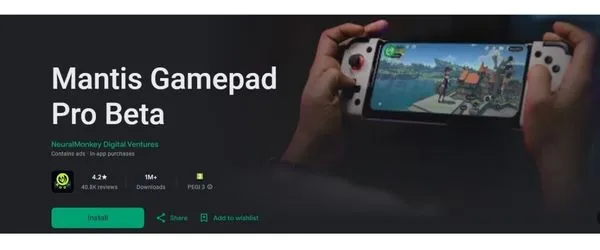
First things first, let’s get the Mantis Gamepad Pro app up and running on your mobile device. Head over to the Google Play Store (or your preferred app store) and search for “Mantis Gamepad Pro.” Once you’ve located the app, simply click on the download button and wait for the installation process to complete.
Once the installation is complete, launch the app to begin the setup process. You may be prompted to grant certain permissions, such as access to your device’s Bluetooth and system settings. Follow the on-screen instructions to complete the setup, and you’ll be one step closer to FIFA Mobile Bliss!
Connecting the Controller

Now that you’ve got the Mantis app installed, it’s time to pair your controller with your mobile device. Whether you’re using a PS4, Xbox, or any other compatible controller, the process is straightforward. Simply follow these steps:
- Turn on your controller and ensure it’s in pairing mode.
- Open the Bluetooth settings on your mobile device.
- Select the controller from the list of available devices and pair it.
Once connected, you’re ready to take your FIFA Mobile gameplay to the next level!
Setting Up the Mantis Gamepad Pro App
With your controller connected, launch the Mantis app and follow the on-screen instructions to complete the setup process. This includes enabling USB debugging and wireless debugging within the developer options of your mobile device. Don’t worry if you’re not familiar with these settings – we’ve got you covered with detailed step-by-step instructions.
Additionally, the Mantis app may require additional permissions to function properly, such as access to your device’s screen overlay. Be sure to grant these permissions when prompted to ensure seamless integration with FIFA Mobile.
Adding FIFA Mobile to the App
Now that the Mantis app is set up, it’s time to add FIFA Mobile to the list of supported games. Simply navigate to the app’s interface, locate FIFA Mobile, and select it to add it to your library. Once added, you’ll be able to seamlessly integrate your controller with the game for a truly immersive gaming experience.
Customizing Controller Buttons
One of the key benefits of using a controller with FIFA Mobile is the ability to customize button mappings to suit your playstyle. Whether you prefer a traditional layout or something more unconventional, the Mantis app allows for full customization. Here’s how to tailor your controller settings to your liking:
- Access the controller settings within the Mantis app.
- Map each button to specific in-game actions, such as passing, shooting, and sprinting.
- Experiment with different configurations until you find the perfect setup for your gameplay style.
With your controller buttons customized to perfection, you’ll have the competitive edge on the virtual pitch.
Testing and Adjustments
Once you’ve configured your controller settings, it’s time to put them to the test in FIFA Mobile. Spend some time playing matches and fine-tuning your setup to ensure optimal performance. Don’t be afraid to make adjustments along the way – finding the perfect configuration may require some trial and error. Remember, practice makes perfect!
As you test your controller setup, pay close attention to responsiveness and comfort. Adjustments may be necessary to ensure that your controller layout enhances rather than hinders your gameplay experience.
Additional Tips and Tricks
As you embark on your FIFA Mobile controller journey, consider these additional tips and tricks to enhance your gameplay experience:
- Experiment with different controller layouts to find what works best for you.
- Practice regularly to master advanced techniques such as dribbling, shooting, and passing.
- Stay updated on the latest FIFA Mobile updates and patches to ensure compatibility with the Mantis app.
- Join online communities and forums to connect with fellow FIFA Mobile players and share insights and strategies.
By incorporating these tips into your gameplay routine, you’ll be well on your way to dominating the virtual pitch with your controller prowess.
Conclusion
And there you have it – a guide to playing FIFA Mobile with a controller. By following the steps outlined in this guide and implementing the tips and tricks provided, you’ll be well-equipped to take your FIFA Mobile gameplay to new heights. So what are you waiting for? Grab your controller, fire up FIFA Mobile, and let the games begin!

