Mobile gaming has transformed from a simple pastime to a full-fledged gaming experience, offering titles that rival those on consoles and PCs. Among the mobile gaming juggernauts, Roblox stands tall, boasting a vast player base and a nearly endless array of user-generated content.
However, as any seasoned gamer will tell you, while touchscreen controls are handy, they often lack the precision and comfort of a physical controller. Enter the PS5 controller, also known as the DualSense. If you’ve recently updated your controller (if not, you might wonder how long does a PS5 controller update take), you’re ready to level up your mobile gaming.
If you’ve ever wondered how to play Roblox with a PS5 controller on mobile, you’re about to learn the ropes. This article will take you step-by-step through the process, while also providing tips to optimize your gaming experience.
Setting Up Your PS5 Controller for Roblox on Mobile
Step 1: Prepare Your Mobile Device
Before connecting the Roblox with your PS5 controller, you’ll need to ensure that your mobile device is ready. Here’s a step-by-step guide:
Ensure Roblox is Installed
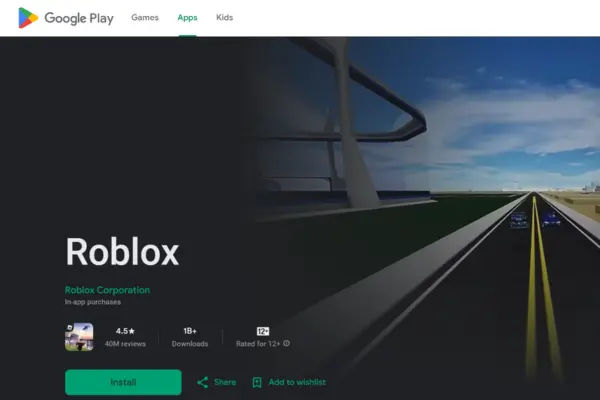
First, make sure that the Roblox app is installed on your mobile device. You can find it on the App Store for iPhone/iPad or the Google Play Store for Android devices. Having the latest version of Roblox is crucial, as updates often include optimizations and new features that enhance gameplay.
Check for Software Updates
For seamless connectivity, your mobile device should be running the latest operating system. On iOS, go to Settings > General > Software Update to check for updates. On Android, navigate to Settings > System > System Update. Updated software ensures better Bluetooth performance and compatibility.
Enable Bluetooth
Bluetooth is the bridge between your PS5 controller and your mobile device. To enable it, go to Settings > Bluetooth on your phone or tablet. Make sure Bluetooth is switched on, as this allows your device to search for nearby Bluetooth-enabled gadgets.
Charge Your Controller
A fully charged controller is essential for uninterrupted gameplay. Connect your PS5 controller to a power source using a USB-C cable to top off the battery.
By following these preparatory steps, you set the stage for a smooth pairing process between your PS5 controller and mobile device.
Step 2: Pairing Your PS5 Controller with Your Mobile Device
Once your mobile device is ready, it’s time to pair it with the PS5 controller. This process is straightforward, but it’s important to follow each step carefully:
Enter Pairing Mode on the PS5 Controller

To put your PS5 controller into pairing mode, simultaneously press and hold the PlayStation button (located in the center) and the Share button (to the left of the touchpad) for about 5-10 seconds. When the controller’s light bar begins to flash rapidly, it’s in pairing mode and ready to connect.
Select the Controller on Your Mobile Device
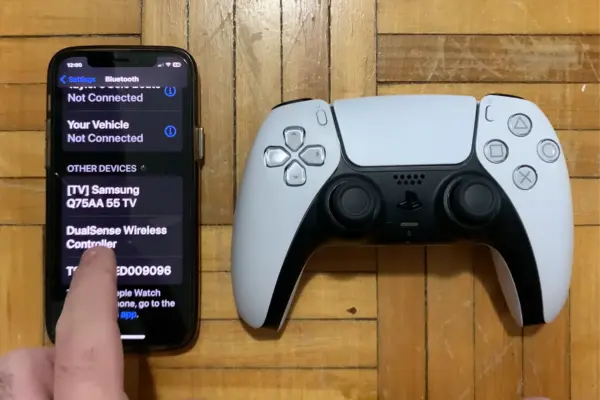
On your mobile device, go to the Bluetooth settings menu. You should see a list of available devices. Look for “DualSense Wireless Controller” in the list. Once you spot it, tap on it to initiate the connection.
Confirm the Connection

After selecting the DualSense controller, your mobile device will confirm that the connection has been made. The light bar on the controller will change to a solid color, indicating that it is paired and ready to use.
Test the Connection
Open an app or game to ensure the controller is working properly. You should be able to navigate your device using the controller’s joystick and buttons.
If the connection is unsuccessful, try restarting both the controller and your mobile device.
Step 3: Playing Roblox with the PS5 Controller
With the controller successfully paired, the final step is launching Roblox and diving into your favorite games. Here’s how to get started:
Launch Roblox
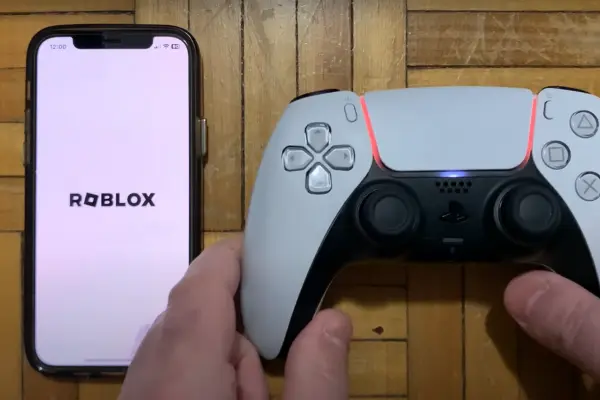
Open the Roblox app on your mobile device. If you’re not already logged in, do so using your account credentials.
Select a Game
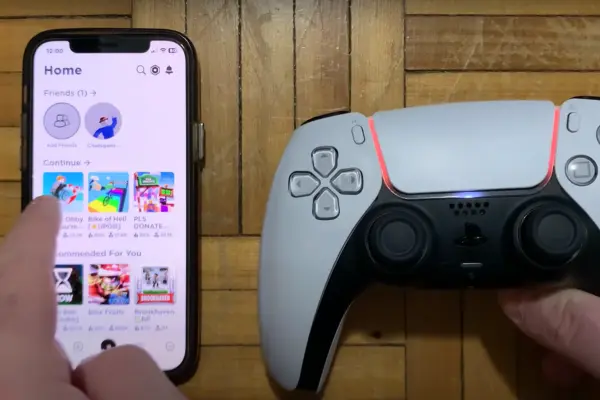
Choose a game that benefits from controller support. Not all Roblox games are optimized for controllers, but many popular titles like Adopt Me!, Arsenal, and Tower of Hell offer excellent controller experiences.
Start Playing

Once the game is loaded, your PS5 controller should function just like it would on a console. Use the joysticks to move, the buttons to interact, and the triggers for specific actions, depending on the game. The controls might differ slightly between games, so take a moment to familiarize yourself with them.
Conclusion: How to Play Roblox with a PS5 Controller on Mobile
Playing Roblox with a PS5 controller on your mobile device opens up a new world of possibilities. From enhanced control and precision to the comfort of familiar buttons, the DualSense controller transforms mobile gaming into a console-like experience. Whether you’re a seasoned gamer or just looking to improve your Roblox skills, this setup is a game-changer.
The process of pairing your controller is straightforward, and with the additional tips and troubleshooting advice provided, you should be well-prepared to tackle any obstacles. So, grab your controller, fire up Roblox, and dive into the endless adventures waiting for you.

