Knowing How to See Controller Battery Life on PS4 is important for uninterrupted gaming. With a few simple steps, you can easily monitor your controller’s battery level and ensure it’s always ready for your next gaming session. Here’s a straightforward guide to help you.
Additionally, understanding how to check PS5 controller battery life is equally crucial for maintaining seamless gameplay. Here’s a straightforward article to help you.
🔗Step-by-Step Guide
📌Press the PlayStation Button
First, press and hold the PlayStation button located in the center of your controller. This action brings up the Quick Menu on your screen.
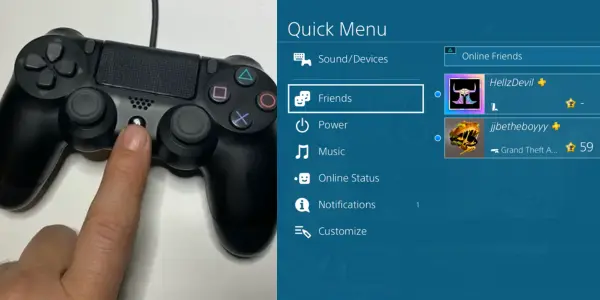
📌Locate the Battery Icon
On the bottom left corner of the Quick Menu, you’ll see a small battery icon next to the controller image. This icon visually represents your controller’s current battery level.
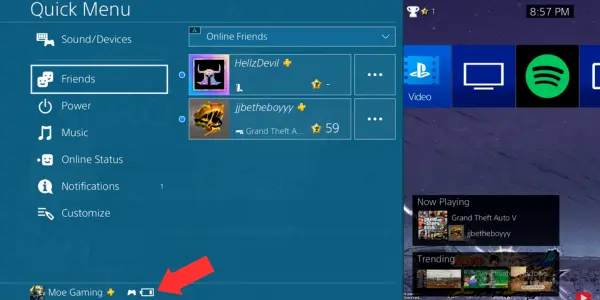
📌Interpret the Battery Levels
The battery icon shows several bars indicating the charge level. A fully charged controller displays three bars, while a nearly empty battery shows one bar or a warning icon.
📌Interpretation of Battery Levels
- Three Bars: Fully charged.
- Two Bars: Moderately charged.
- One Bar: Low charge, time to recharge.
- Flashing Icon: Very low, needs immediate charging.
🔗Common Battery Issues with PS4 Controllers
While the PS4 controller offers a fantastic gaming experience, it comes with its own set of battery-related challenges. Understanding these common issues can help you manage and extend your controller’s battery life more effectively.
📌Why PS4 Controllers Have Short Battery Life
Battery Capacity
The DualShock 4 controller is equipped with a 1000mAh battery. Compared to the Xbox controllers, which use replaceable AA batteries, the built-in battery of the PS4 controller has a relatively lower capacity. This leads to a shorter battery life between charges.
PS4 controllers come with several power-hungry features:
✔Light Bar
The LED light bar on the controller is one of the primary battery drainers. Although it enhances the gaming experience, especially with VR games, it consumes a significant amount of power.
✔Speaker
The built-in speaker, while adding to the immersive experience, also draws power from the battery.
✔Vibration
The dual motors for vibration feedback are another considerable drain on the battery.
📌Identifying When Your Battery is Low
Being aware of when your battery is running low can prevent sudden shutdowns during gaming. Here are a few signs:
- Dim Light Bar: The light bar may dim or flicker.
- Delayed Responses: Your controller might respond slower than usual.
- Warning Messages: The console may display a low battery warning.
- Interrupted Gameplay: The controller might disconnect frequently.
📌Impact on Gaming Experience
A low battery can significantly impact your gaming experience:
✔Increased Input Lag
As the battery weakens, you might notice an increased input lag.
✔Reduced Vibration Feedback
The vibration feedback may become weaker or stop altogether.
✔Disconnections
Frequent disconnections can disrupt gameplay, especially in competitive scenarios.
🔗Tips to Extend Your PS4 Controller Battery Life
To get the most out of your PS4 controller, it’s essential to adopt some battery-saving practices. Here are several tips to help extend the battery life.
📌Adjusting the Light Bar Brightness
How to Adjust the Light Bar:
✔Go to the Quick menu on your PS4.
✔Navigate to Devices.
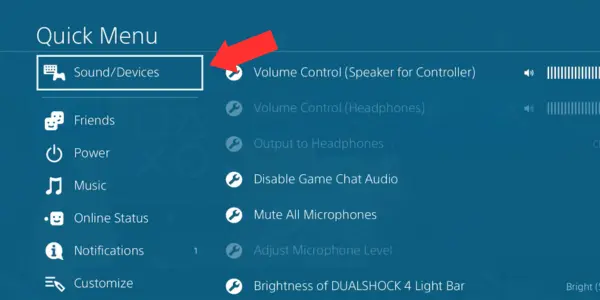
✔Choose Brightness of DualShock 4 Light Bar.
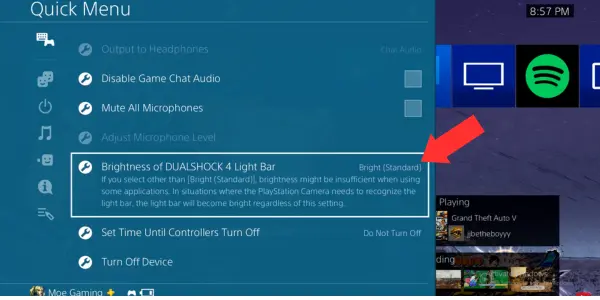
✔Select Dim.
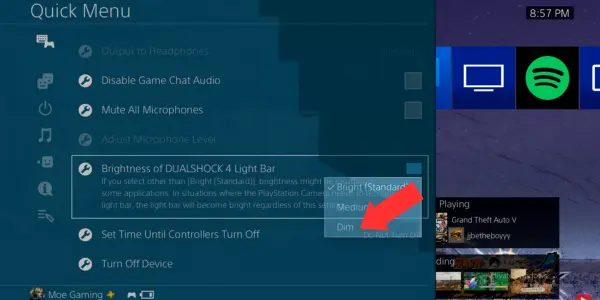
✔Impact of Light Bar on Battery Life
The light bar, while visually appealing and functional, can drain the battery quickly. By dimming the light bar, you can significantly reduce the power consumption, thereby extending the battery life.
📌Setting Controller Auto-Off Timer
How to Set Auto-Off Timer:
✔Go to the Quick menu on your PS4.
✔Navigate to Devices.
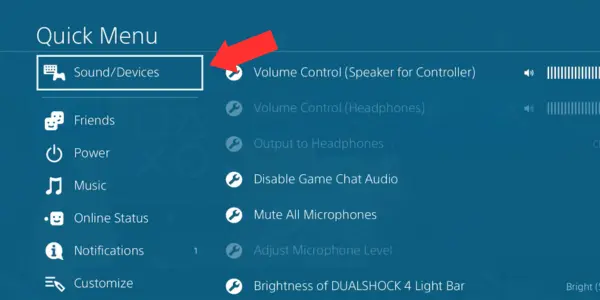
✔Select Set Time Until Controllers Turn Off.
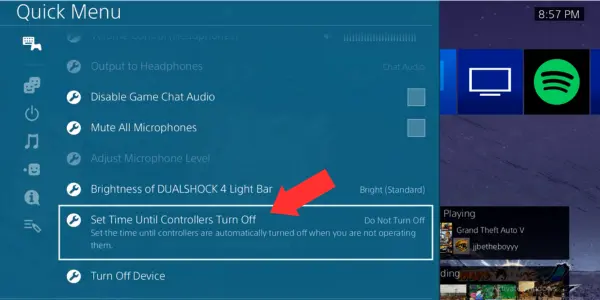
✔Choose 10 minutes or another preferred duration.
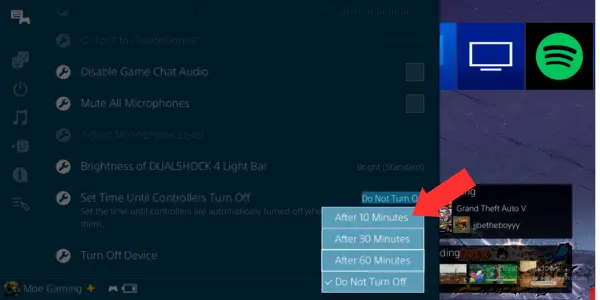
Benefits of Auto-Off Feature
Setting your controller to turn off after a period of inactivity ensures that it doesn’t drain the battery unnecessarily when not in use. This feature is especially useful if you often take breaks or leave your console on pause.
Conclusion: How to See Controller Battery Life on PS4
Maintaining your PS4 controller’s battery life is crucial for an uninterrupted and enjoyable gaming experience. By regularly checking the battery status and implementing battery-saving practices, you can extend your controller’s life and avoid frustrating interruptions. Remember to adjust settings like the light bar brightness and auto-off timer, and consider advanced maintenance tips for optimal performance.

