How to Use Xbox Controller on PS5? Gaming consoles have come a long way over the years, with each new version bringing exciting features and innovations. The Xbox Reveals Controller Shaped Like Deadpool’s Ass are the latest big names in the gaming world. PS5 and Xbox both console has their own special controller that improves gameplay in different ways.
The PlayStation 5’s DualSense controller is famous for its haptic feedback and adaptive triggers, making games feel more immersive than ever. Meanwhile, the Xbox controller is known for its comfortable design and versatility, making it a favorite for many gamers.
But what if you could combine the best of both worlds? What if you could use your Xbox controller on your PS5? Maybe you prefer the Xbox controller’s comfortable grip, or you’re just more used to its button layout. Whatever the reason, using an Xbox controller on a PS5 can give you more flexibility.
Let’s get started on learning how to use an Xbox controller on a PS5, enhancing your gaming adventures with cross-platform flexibility!
Step-by-Step: How to Use an Xbox Controller on a PS5
Prerequisites
| Requirement | Details |
|---|---|
| Xbox Controller | Supports Bluetooth (Xbox One S/X, Xbox Series S/X) |
| PlayStation 5 | Connected to the internet |
| Mobile Device | iOS or Android |
| PlayStation Remote Play App | Installed on your mobile device |
Step 1: Download the PlayStation Remote Play App
The first step is to download the PlayStation Remote Play app on your mobile device. This app will act as a bridge, allowing your Xbox controller to interact with your PS5.
For iOS: Open the App Store and search for “PlayStation Remote Play.” Click the download button and install the app on your device.
For Android: Go to the Google Play Store and search for “PlayStation Remote Play.” Download and install the app.
Step 2: Pair Your Xbox Controller with Your Mobile Device
Next, you’ll need to pair your Xbox controller with your mobile device using Bluetooth. Follow these steps to establish the connection:
Turn on Bluetooth on your mobile device by going to Settings > Bluetooth.
Activate Pairing Mode on your Xbox controller by pressing the Xbox button until it flashes.
Find Your Controller in the list of available devices on your phone, and select “Xbox Wireless Controller” to pair.
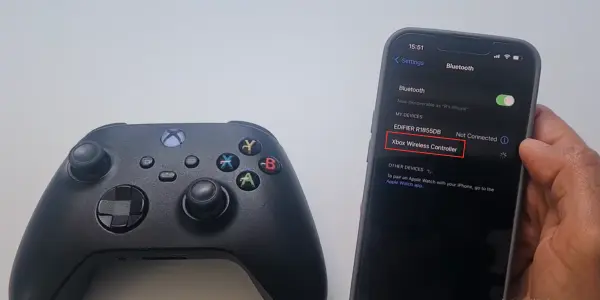
Step 3: Connect Your Mobile Device to Your PS5 Using Remote Play
With your Xbox controller paired to your mobile device, it’s time to connect to your PS5 via the PlayStation Remote Play app:
Open the PlayStation Remote Play App on your mobile device.
Sign In to your PlayStation Network account.
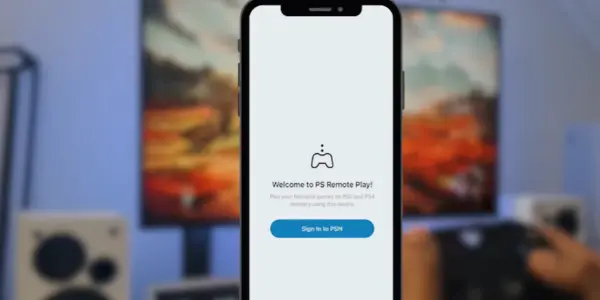
Now you will see the screen asking you to select your PlayStation 4 or PlayStation 5. select the console you are using to move to the next step.
Step 4: Link Your Console to the Remote Play App
Now, we’ll link your PS5 console to the app to complete the setup:
On Your PS5: Go to Settings > System > Remote Play > Link Device.
Enter the 8-Digit Code displayed on your PS5 into the Remote Play app.
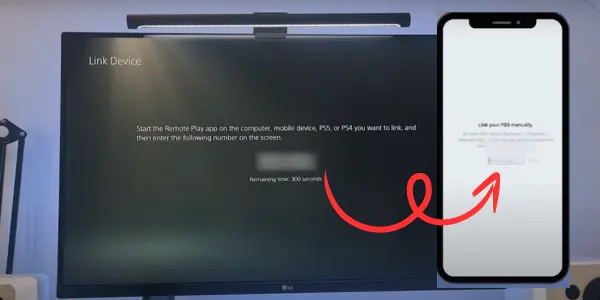
Once completed, you should see your PS5’s screen mirrored on your mobile device, indicating a successful connection.
Step 5: Start Gaming with Your Xbox Controller
With everything set up, you’re ready to start gaming using your Xbox controller:
Launch Your Favorite Game on your PS5 and enjoy the familiar feel of the Xbox controller.
Dual Screen Experience: Play on both your TV and mobile device, giving you flexibility in how you view your gameplay.
Conclusion
Using an Xbox controller on your PS5 opens up exciting possibilities for cross-platform gaming. Whether you like the ergonomic design, are more familiar with it, or need better accessibility, there are good reasons to make this connection. While there may be challenges like input lag and missing features, the benefits often outweigh these drawbacks, providing a unique and enjoyable gaming experience.
As the gaming world continues to evolve, understanding how to use different technologies and tools enhances our interaction with games. By following this guide, you’ll be ready to make the most of your Xbox controller on a PS5, opening up new ways to enjoy your favorite games.

