Dealing with Nintendo JoyCon controller lights not turning on can be really annoying, especially when you’re ready to play.
These lights are important because they show if your JoyCons are connected and have enough battery. Without them, it’s hard to tell if your controllers are working right.
This article will help you understand why the JoyCon lights might not be turning on and give you easy steps to fix the problem. We’ll also share tips to prevent this issue from happening again.
What Does It Mean When JoyCon Lights Don’t Turn On?

The lights on your Nintendo JoyCon controllers have important jobs. They show if the controllers are connected to the Nintendo Switch and if the battery is charged. If the lights don’t turn on, there might be a problem with the connection or the power.
Common Problems
- You press the buttons, but no lights come on.
- The JoyCons seem to be connected, but the lights stay off.
- The lights blink for a moment and then turn off.
These problems can be caused by dead batteries, connection issues, or even broken hardware. Knowing these symptoms can help you figure out and fix the problem quickly.
Verify JoyCon Connection to Your Nintendo Switch
First, make sure your JoyCons are properly connected to your Nintendo Switch. Sometimes they might not be attached correctly, causing the lights not to work.
Steps to Ensure Proper Connection
Detach and Reattach the JoyCons: Remove the JoyCons from the Switch and then put them back on until you hear a click.

Attach Joy-Cons Correctly: Make sure to attach the Joy-Con (L) and (R) on the correct sides. The one with the − button goes on the left, and the one with the + button goes on the right.

Check the Lock Mechanism: Make sure the lock on the side of the JoyCon is engaged.
Test the Connection: Press the buttons again to see if the lights turn on.
Signs of a Successful Connection
- The lights on the JoyCons come on.
- The Switch shows that the JoyCons are connected.
Verify JoyCon Battery Levels
Another reason the JoyCon lights might not be working is that the batteries are dead. It’s important to check if your JoyCons are charged.
How to Check JoyCon Battery Levels
Via the Nintendo Switch: Go to the Home menu, select “Controllers,” and check the battery levels of each JoyCon.
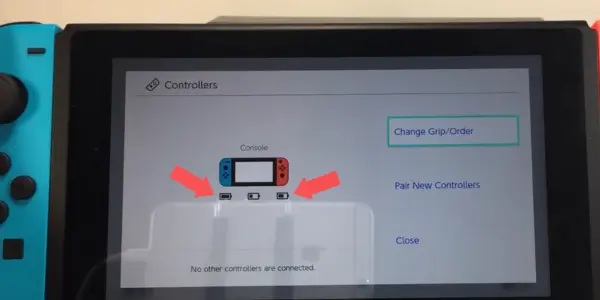
Using the Charging Grip: If you have a charging grip, connect the JoyCons to it and watch the charging status.
Charging Methods
Attach to the Nintendo Switch: Slide the JoyCons onto the Switch console to charge them.
Use a Charging Dock: Put the JoyCons in a charging dock.
Charging Grip: Connect the JoyCons to a charging grip plugged into a power source.

Why Fully Charged JoyCons Are Important
Keeping your JoyCons fully charged not only ensures they’re ready for use but also helps troubleshoot other issues. If your JoyCons aren’t connecting or responding, having them fully charged rules out low battery as the problem.
This way, you can focus on figuring out other possible causes, like connection or syncing issues, without worrying that the battery is the culprit. Always keep them charged to avoid unnecessary troubleshooting steps and ensure smooth gameplay.
What to Do if JoyCons Still Don’t Light Up
Test JoyCons on Another Nintendo Switch
If your JoyCons still don’t light up after checking they are charged and connected, try them on another Nintendo Switch. This helps you figure out if the problem is with the JoyCons or your Switch.
Steps to Connect JoyCons to Another Nintendo Switch
Detach the JoyCons: Slide them off your current Switch.
Attach to Another Switch: Slide the JoyCons onto a different Nintendo Switch console.
Observe the Lights: Press the buttons and see if the lights turn on.
Interpreting the Results
Lights Turn On: The issue might be with your original Nintendo Switch console.
Lights Stay Off: The problem is likely with the JoyCons themselves.
Inspect JoyCon Charging Ports
The charging ports of the JoyCons might be another issue. Dust, dirt, or damage can stop them from charging and make the lights stay off.
How to Check for Debris or Damage
Visual Inspection: Use a flashlight to look inside the charging ports for any dirt or damage.
Cleaning the Ports: Use a soft brush or compressed air to gently clean out any dust or debris.
Cleaning and Maintaining Charging Ports
Regularly clean the charging ports to avoid problems with charging and connectivity. Don’t use sharp objects that could damage the inside of the ports.
Repair or Replace Faulty JoyCons
When to Consider JoyCon Repair
If your JoyCons still don’t work after trying everything, you might need to get them repaired.
Signs That a JoyCon Needs Repair:
- JoyCons do not charge even when connected to power.
- Lights never turn on, even when fully charged.
- Buttons do not respond or work properly.
Options for Repairing JoyCons:
Official Nintendo Repair Services: Contact Nintendo support for repairs. They can fix or replace faulty JoyCons.
Third-Party Repair Shops: If official services are not available, you can try reputable third-party repair shops.
When to Replace Your JoyCon
Sometimes, it might be better to replace the JoyCons instead of repairing them.
Deciding Factors for Replacing a JoyCon:
- Repair costs are almost as much or more than a new JoyCon.
- The JoyCon has several issues, not just the lights not working.
- You don’t want to wait for repair services.
Where to Buy Replacement JoyCons:
Retail Stores: Most electronics and gaming stores sell JoyCons.
Online Retailers: Websites like Amazon, Best Buy, and the official Nintendo store offer JoyCons.
Second-Hand Options: You can buy gently used JoyCons from reputable sellers to save money.
Warranty and Support Options from Nintendo
Nintendo offers a limited warranty for JoyCons, which might cover repairs or replacements. Check your warranty status before seeking repair or replacement.
Repair vs. Replace Cost Comparison
| Option | Cost |
|---|---|
| Repair (In Warranty) | Free |
| Repair (Out of Warranty) | $40-$50 |
| New JoyCon (Single) | $50 |
| New JoyCon (Pair) | $80 |
| Third-Party JoyCon | $30-$40 (varies) |
Conclusion
Having trouble with your JoyCon controller lights can be annoying, but there are ways to fix it. Make sure your JoyCons are connected and charged properly.
Try them on another console and check the charging ports for any issues. If needed, think about getting them repaired or replaced so you can keep enjoying your games hassle-free.

