Horizon Zero Dawn is one of the most beautiful and exciting open-world games out there. Originally made for PlayStation, it’s now available on PC, giving a whole new group of players the chance to dive into Aloy’s world.
If you prefer using a controller over a keyboard and mouse—especially if you’re used to console gaming—you’re not alone. A solid controller can make a huge difference in how comfortable and smooth your gameplay feels.
In this article, we’ll guide you through setting up Horizon Zero Dawn on PC with a controller, whether you’re using a PlayStation, Xbox, or even an off-brand option.
Which Controller Works with Horizon Zero Dawn on PC?
The good news is that Horizon Zero Dawn offers full controller support on PC. You can use a wide range of controllers, including:
PlayStation DualShock 4 and DualSense (PS5) controllers
Xbox Controllers (Xbox One, Xbox Series X/S)
Third-Party/Off-Brand Controllers
Each of these controllers is compatible with Steam’s input system, ensuring smooth gameplay regardless of the device you choose.
For top-tier options, check out the Xbox Elite Series 2 for its premium build and customization, or the 8BitDo Pro 2, which offers versatility at a great price.
Setting Up Your Controller on Steam
Whether you’ve purchased Horizon Zero Dawn on Steam or the Epic Games Store, Steam’s input system makes controller setup a breeze.
Adding Horizon Zero Dawn to Steam Library
If you already own Horizon Zero Dawn on Steam, the process is straightforward. Simply follow these steps:
Open Steam and go to your Library.
Find Horizon Zero Dawn in your list of games.
Right-click on the game and select Properties.
For Epic Games Store users
Open Steam and click on Add a Game in the bottom left corner.
Select Add a Non-Steam Game and browse to the Horizon Zero Dawn executable file on your PC.
Once added, you’ll be able to launch the game via Steam and benefit from its controller setup features.
Configuring Steam Input for Controller Compatibility
Steam Input is a powerful feature within Steam that automatically configures controllers for supported games. To make sure Steam Input is enabled:
Right-click on Horizon Zero Dawn in your Steam Library and select Properties.
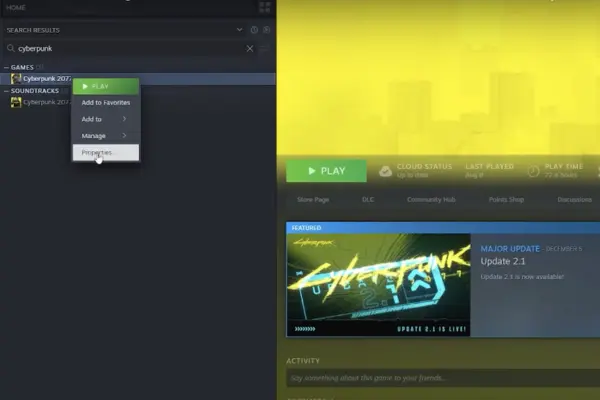
Navigate to the Controller tab and enable Steam Input.
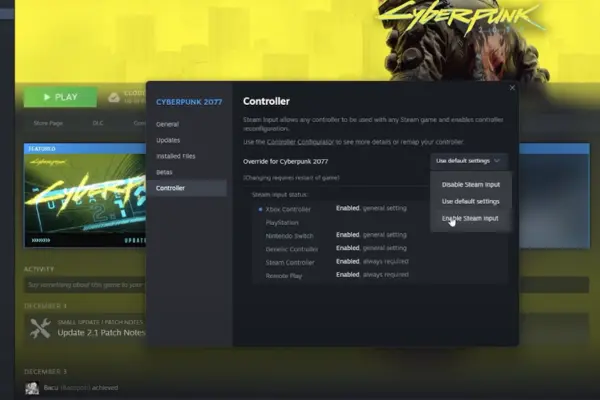
This ensures that your controller will work flawlessly with the game.
Verifying Controller Detection
Once Steam Input is enabled, you can check if your controller is being recognized:
Go to the Controller Configurator in Steam properties.
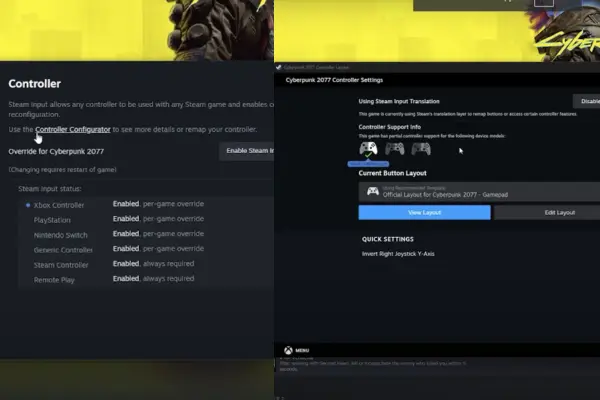
Connect your controller, and Steam will detect it automatically. You’ll see a small gamepad icon on the right side of the screen if your controller is detected.
Conclusion
By following the steps in this guide, you’ll be able to enjoy Horizon Zero Dawn on PC with a controller in no time. Whether you’re using a PlayStation, Xbox, or off-brand controller, Steam Input ensures a smooth experience.
Remember to experiment with different controller layouts and configurations to find what suits you best. Now, grab your controller and dive back into the world of Horizon Zero Dawn!
FAQs
Can I use a PS5 controller to play Horizon Zero Dawn on PC?
Yes! The PS5 DualSense controller works with Horizon Zero Dawn on PC. Just connect it via USB or Bluetooth and enable Steam Input to get started.
Does Horizon Zero Dawn support Xbox controllers?
Absolutely! Xbox One and Xbox Series X/S controllers are fully supported. Follow the same steps outlined above for setup.
Can I play Horizon Zero Dawn on PC with a controller from Epic Games Store?
Yes. By adding the game as a non-Steam game to your Steam library, you can use Steam Input to configure your controller.
What should I do if my controller isn’t detected in Horizon Zero Dawn?
Check that Steam Input is enabled, ensure the controller is connected properly, and troubleshoot using the steps provided earlier.
Can I switch between controller and keyboard during gameplay?
Yes, Horizon Zero Dawn on PC allows for seamless switching between controller and keyboard, letting you choose whichever input method feels best at any time.

